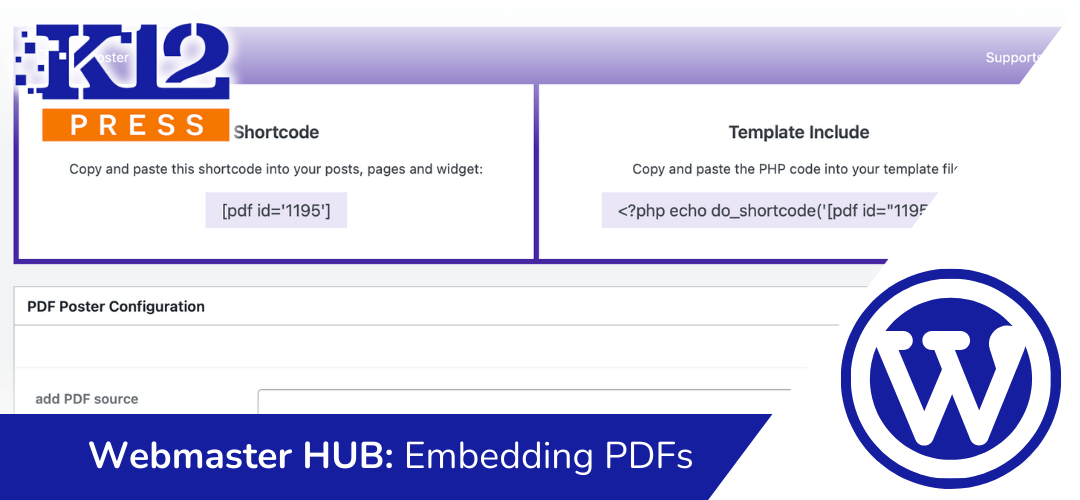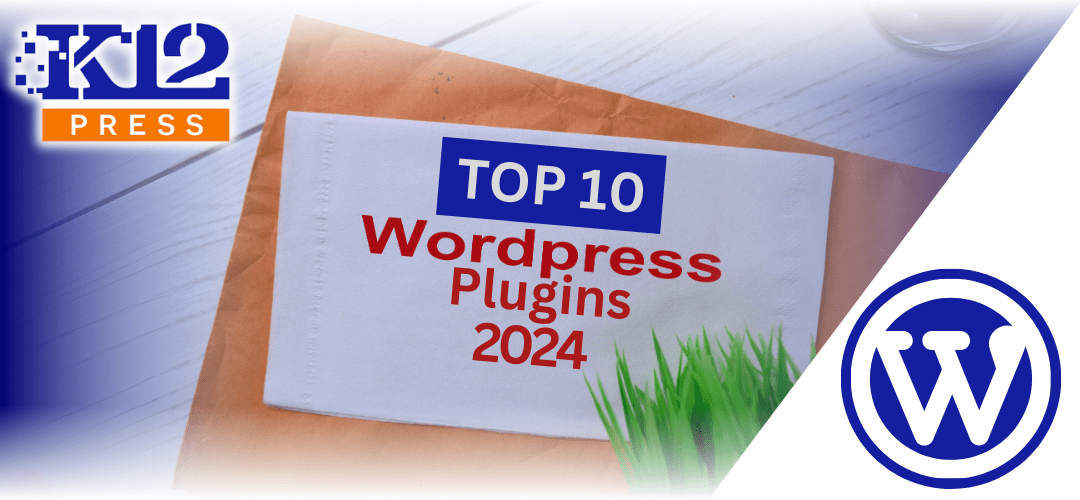Expanding the capabilities of your school’s website with embedded PDFs enhances both the functionality and user experience. K12Press is proud to present our latest YouTube tutorial, which guides you through the process of embedding PDF files directly onto your school website’s pages and posts.
About the Tutorial:
In this comprehensive video, “How to Embed PDFs on Your School Website”, we delve into the practicalities of using PDF files to convey information more effectively on your school’s website. This tutorial is perfect for educators, administrators, and IT staff who manage digital content for schools.
What You’ll Learn:
- Choosing the Right Plugin: Discover how to select and use the right WordPress plugin for embedding PDFs.
- Embedding PDFs: Step-by-step instructions on how to embed PDF documents into web pages and posts, ensuring they are viewable and accessible to all users.
- Best Practices: Tips for optimizing PDF visibility and interactivity on your website, enhancing the overall user experience.
The Importance of This Tutorial:
PDFs are a standard format for distributing documents such as newsletters, forms, and educational resources. Embedding these documents directly onto your website not only makes information more accessible but also keeps your website organized and professional.
Our tutorial simplifies the process of embedding PDFs, a skill that is increasingly essential in the digital age of education. Watch the full tutorial here and discover how you can improve your school’s website functionality and user engagement.
Stay updated with the latest tips and tutorials for managing your school’s website efficiently. Visit K12Press.com for more resources and expert advice.
Step by Step | Embedding PDFs on Your School Website Using PDF Poster
- Understanding PDF Poster’s Value:
- Normally, PDFs on websites are links that users must download to view. PDF Poster changes this by allowing immediate viewing with an option to download.
- Starting the Process:
- Go to the department’s section on your website (e.g., XYZ Academy, Departments, Finance, Payroll Cycles) to view where the PDF will be embedded. Make sure you have a text module ready for editing.
- Accessing PDF Poster:
- Ensure PDF Poster is installed via the K12 Plugin Library.
- In your WordPress dashboard, find ‘PDF Poster’ and select ‘Add New’.
- Creating a New PDF Embed:
- Title the embed (e.g., ‘Payroll Cycles’).
- Click ‘Upload’ to add your PDF source and select your PDF file.
- Configuring Settings:
- The default height and width are usually suitable.
- Opt for allowing printing for user convenience.
- Choose to show the file name based on your page’s layout.
- Consider adding a download button for accessibility.
- Saving and Using the Shortcode:
- Once settings are adjusted, click ‘Save’.
- Copy the provided PDF ID shortcode for embedding.
- Embedding the PDF:
- Navigate to the page where you want the PDF (e.g., Payroll Cycles).
- Open the Visual Builder and paste the shortcode into the desired text module.
- Save changes to see the PDF appear on your page.