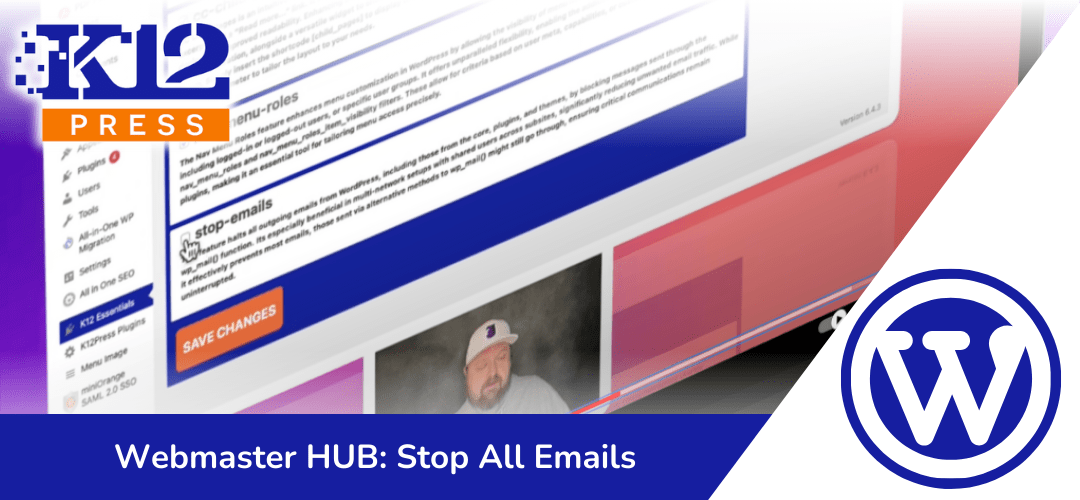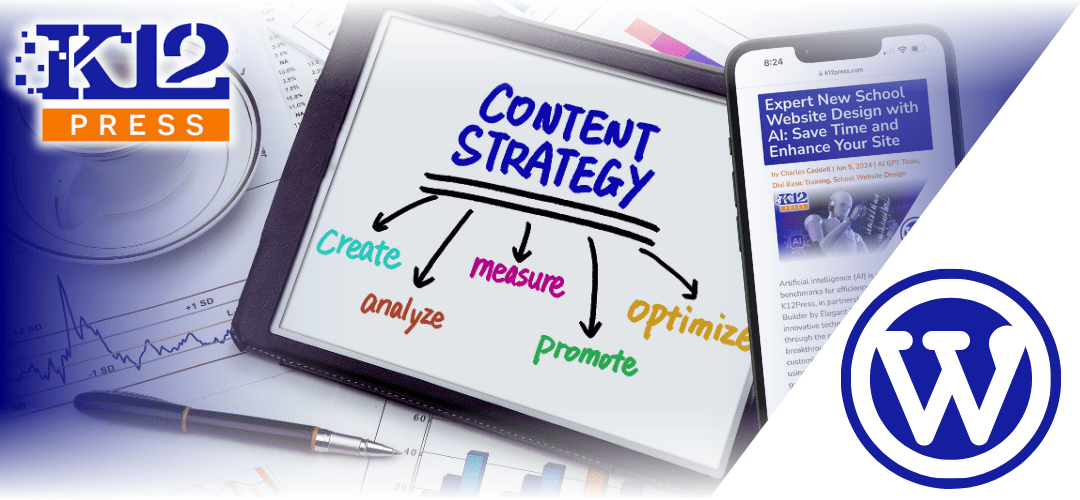Looking to gain better control over email notifications in your school’s multisite WordPress network? Dive into our latest K12Press YouTube tutorial showcasing the “K12 Essentials” plugin. This concise guide reveals how to effectively manage email traffic, keeping inboxes clear and communication streamlined.
What You’ll Learn:
- Email Management Simplified: Discover the functionality that allows you to disable all outgoing emails with a single toggle, preventing user notification overload.
- Multisite Network Mastery: Learn how to manage email notifications efficiently across various campus websites within your district.
- Focused Communication: Find out how to keep essential information flowing without flooding your community’s inboxes.
This tutorial is designed for district webmasters looking to optimize their communication workflows and for anyone who wants to maintain a clean, focused email strategy within their educational network.
Watch the full tutorial on Youtube K12Press Tutorial: Stop All Emails and ensure you subscribe for more practical, step-by-step guides from K12Press. Take charge of your school’s digital communication with the “K12 Essentials” plugin.
For a deeper understanding of all the functionalities offered by the K12Press Plugin Library, including how to enhance your school’s digital ecosystem, check out our comprehensive post on the K12Press website.
Step by Step | Managing Email Traffic with K12Press "K12 Essentials" Plugin
-
Accessing K12 Essentials:
- Navigate to the admin dashboard of the individual website within your multisite network.
- Scroll down to locate the K12Press K12 Essentials plugin.
-
Locating the ‘Stop Emails’ Feature:
- Within the K12 Essentials plugin settings, scroll to the bottom.
- Find the ‘Stop Emails’ option – it’s the last one on the list.
-
Activating the Email Stop:
- Simply click to activate the ‘Stop Emails’ toggle.
- This action will immediately prevent the system from sending out all WordPress-generated emails, user notifications, and comment alerts.
-
Saving the Changes:
- After toggling the ‘Stop Emails’ feature, ensure you save the changes to apply the settings.
-
Understanding the Impact:
- Be aware that activating this feature stops all emails, including those generated during user changes or comment submissions.
- Some plugins, like WP SMTP, may override this setting, so adjustments may be necessary.
-
Wrap-up and Maintenance:
- Once the feature is activated, you can consider it a set-and-forget solution for that particular site within your multisite network.
- Remember to revisit these settings if circumstances change or if you need to allow certain emails in the future.