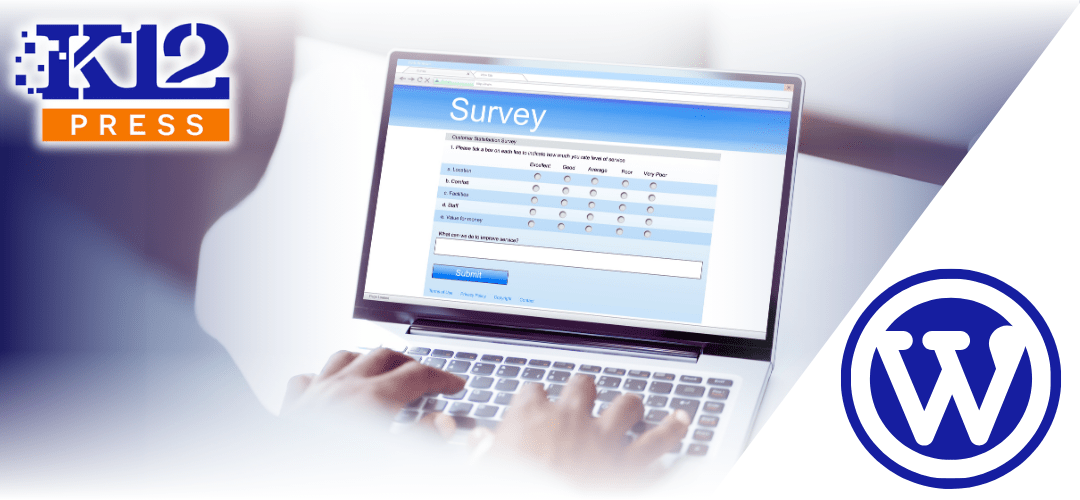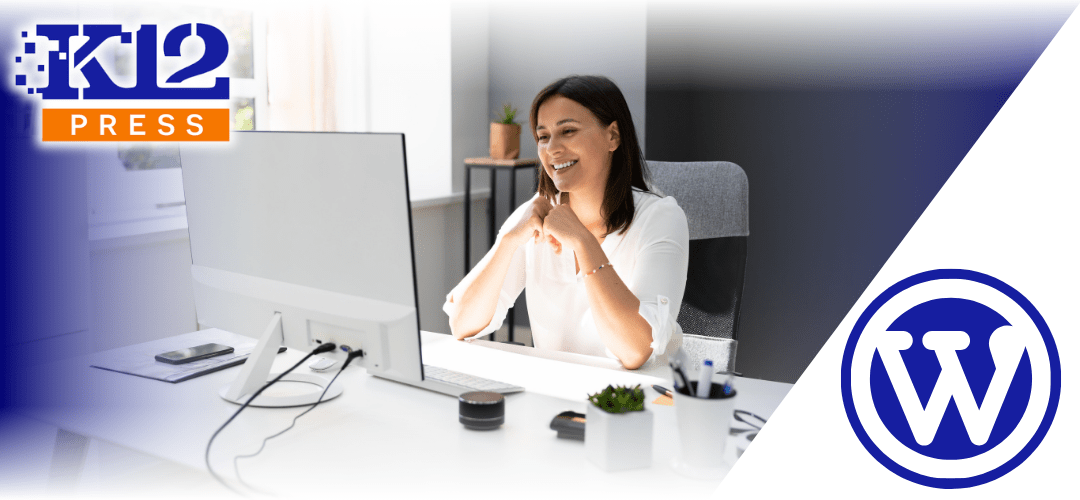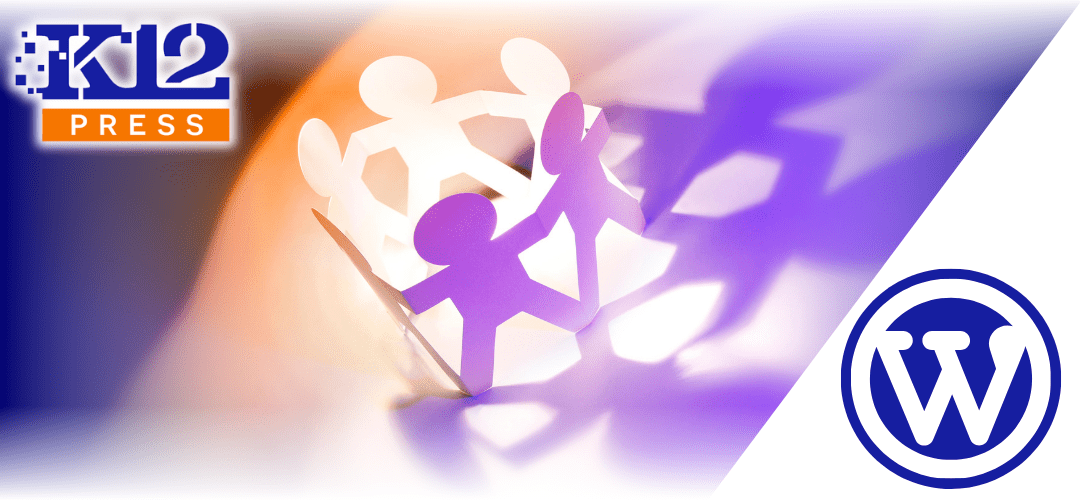Online forms in schools have become essential for efficient school management, streamlining everything from enrollment to feedback collection. K12Press supports integrating form builder plugins like the Divi Form Builder, Google Forms, and even tools for creating PDF forms with Adobe Acrobat, enhancing data handling and user interaction. This post will guide you on setting up and customizing these forms to meet your school’s needs effectively.
Why Use Online Forms in Schools?
Online forms are a direct method for schools to gather information, engage the community, and manage administrative tasks efficiently. They ensure data is collected uniformly and can easily be analyzed, helping schools make informed decisions.
Using Divi Form Builder with K12Press
1. Customization and Extensions: The Divi Form Builder integrated with K12Press offers extensive customization options, allowing schools to align forms with their branding. The added Divi Form Extender plugin enhances functionality with features like conditional logic, not available in the standard Divi form module.
Google Forms as a Versatile Tool
1. Seamless Data Integration: Google Forms provides an easy setup for forms that integrate directly with Google Sheets for real-time data analysis and reporting, making it ideal for quick feedback loops and survey responses.
Adobe Acrobat for PDF Forms
Creating forms in PDF format using Adobe Acrobat is a common practice in many schools. While this method can be useful for ensuring the format remains consistent across different devices, it has several shortcomings:
1. Limited Interactivity: PDF forms are not as interactive as web-based forms. They can be cumbersome to fill out, especially on mobile devices.
2. Challenges in Data Management: Collecting data from PDF forms can be less streamlined than other methods. Data needs to be extracted manually or through more complex digital solutions, which can complicate the process of analyzing responses.
3. Accessibility Issues: PDFs can sometimes pose accessibility issues if not properly formatted, making it difficult for users with disabilities to interact with the content.
Comparing Form Tools
Referencing a previous comparison between Divi and Google Forms, we discussed the strengths of each platform. Google Forms is excellent for rapid data collection and easy analysis, while Divi Forms provide more extensive customization options. When considering PDF forms, weigh the importance of visual consistency against the ease of use and data management offered by web-based forms.
Best Practices for Setting Up Online Forms in Schools
1. Define Your Needs: Assess the type of information you need to collect to choose the right tool—be it Divi Forms for detailed customization, Google Forms for ease of use and integration, or PDF forms for consistency.
2. Design for User Experience: Ensure the forms are easy to navigate, visually appealing, and accessible on all devices. This enhances the likelihood of completion and accurate data submission.
3. Test and Iterate: Before full deployment, test your forms with a small group to gather feedback on user experience and functionality. Use this feedback to make adjustments.
Online forms in schools are an essential part of modern educational administration. By choosing the right tools and customizing them to fit your needs, K12Press can help streamline your school’s operations and improve engagement with your community.
Ready to optimize your school’s administrative tasks with online forms? Visit K12Press for more information and support: Visit K12Press.