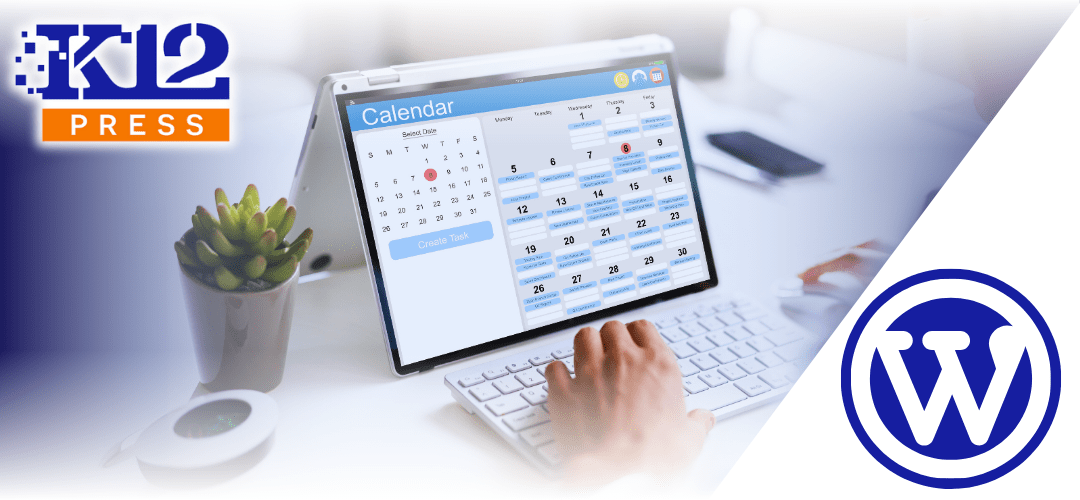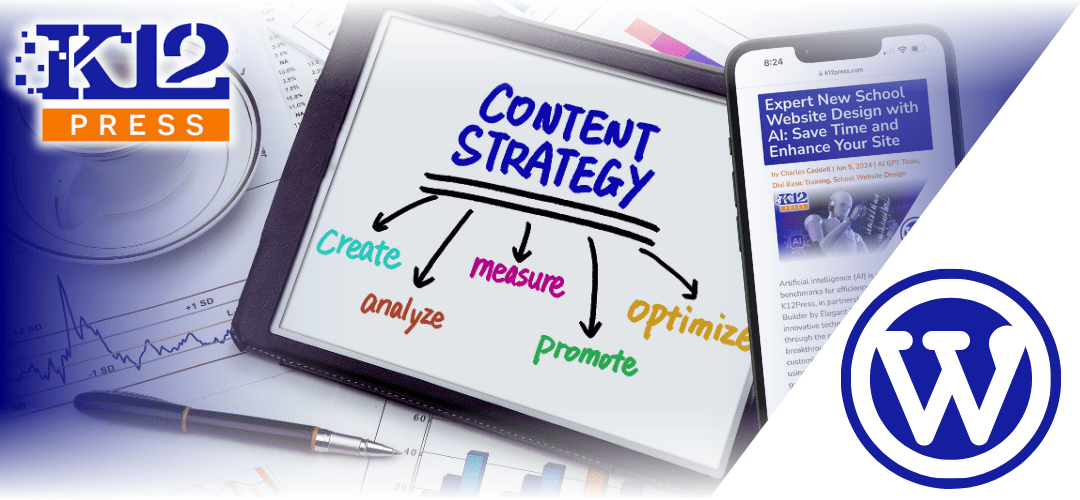Efficiently managing school events with WordPress is crucial for keeping the community engaged and informed. The Events Calendar by Modern Tribe, available directly through the K12Press Plugin Library, offers a robust platform for creating and managing an event calendar on your school’s WordPress site. This guide will walk you through integrating and customizing this plugin, whether you install it independently or via the K12Press Plugin Library.
Introduction to The Events Calendar
The Events Calendar plugin is user-friendly and adaptable, designed to fit the diverse needs of educational institutions. It supports a range of features that can be customized to enhance your school’s event management.
Easy Integration with K12Press Plugin Library
1. Automatic Installation: For schools using K12Press, integrating The Events Calendar is straightforward with the K12Press Plugin Library. This tool allows you to add the calendar plugin automatically to your WordPress site, eliminating the need for manual installation.
2. Access to Premium Features: By using the K12Press Plugin Library, schools can also gain access to premium features of The Events Calendar, which can enhance the functionality and appearance of your event management system.
Manual Setup of The Events Calendar
If you choose to install The Events Calendar separately:
1. Installing the Plugin: Navigate to Plugins > Add New in your WordPress dashboard. Search for “The Events Calendar” by Modern Tribe, install, and activate the plugin.
2. Configuring Settings: Configure the settings by navigating to Events > Settings. Adjust general and display settings to match your school’s needs and branding.
Customizing Your Calendar
1. Visual Customizations: Adjust styles and layouts through the WordPress customizer or directly within the plugin’s settings to align the calendar with your school’s visual identity.
2. Using Shortcodes and Widgets: Utilize shortcodes to display the calendar or specific events on different parts of your website. Widgets can also be used to highlight upcoming events on sidebars or other widget-ready areas.
3. Advanced Customizations: For those comfortable with coding, delve into more sophisticated customizations using CSS or by modifying the plugin’s PHP templates to create a unique user experience.
Best Practices for School Events with WordPress and Calendar Management
- Regular Updates: Keep your calendar up to date with all school events to maintain its relevance and usefulness.
- Engagement Features: Make use of interactive features such as RSVPs and social sharing to increase participation and visibility of your events.
- Performance Monitoring: Use analytics to track user interaction with your event pages and optimize based on those insights.
Key Takeaways for School Events with WordPress
The Events Calendar by Modern Tribe, easily integrated via K12Press or installed manually, offers powerful tools for managing school events. Its flexibility and range of customizable options make it an excellent choice for enhancing the way schools plan, manage, and promote events.
Explore more about setting up and customizing The Events Calendar for your school by visiting K12Press.